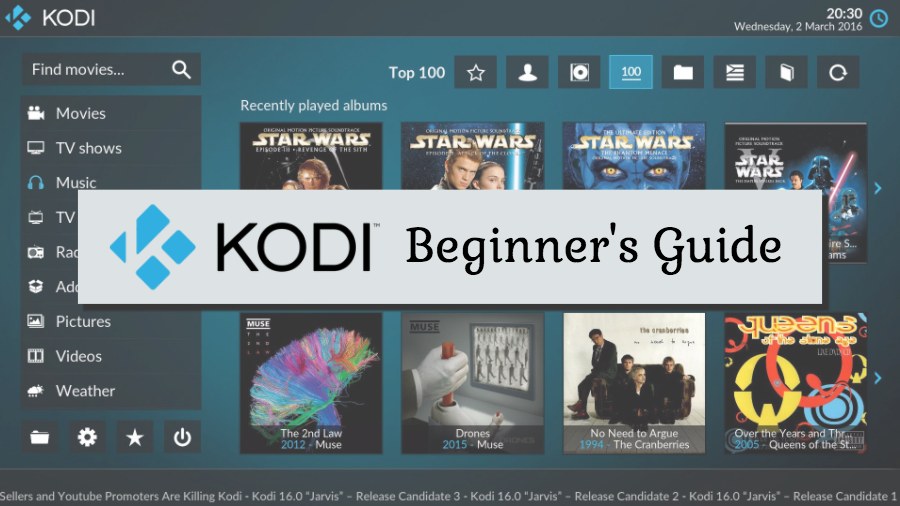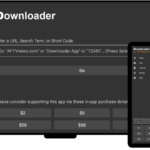Hey there Kodi users! 🖥️ If youre here, chances are your streaming has hit a few bumps. Buffering, lag, or slow loading content can really kill the vibe, right? Well, guess what? Clearing Kodis cache could be the magic fix you need. And dont worry this guide has got you covered with 5 simple methods to clear the cache and boost your streaming experience. Lets dive in!
Why Clear the Cache in Kodi?
First lets break it down: Whats this cache thing anyway?
The cache in Kodi is like a temporary storage space where data from streaming content (videos, images, and metadata) is stored. Over time it gets cluttered causing performance hiccups like:
- Buffering issues
- Laggy playback
- Freezing during streams
By clearing the cache you free up space refresh the app and make way for smoother streaming. Its like decluttering your closet but for your Kodi app. Lets see how its done!
Method 1: Clear Cache Using Kodi Maintenance Addons
Step by Step:
- Open Kodi and go to the Settings menu (gear icon).
- Navigate to Addons and click on Install from Repository.
- Install a trusted maintenance addon like Ares Wizard or EzzerMacs Wizard.
- Launch the addon and find the Maintenance section.
- Select Clear Cache and confirm the action.
Why Use This Method?
- Quick and efficient.
- Maintenance addons often have other features like log cleaning and backup options.
Pro Tip:
Make sure the addon is from a trusted repository to avoid security risks.
Method 2: Clear Kodi Cache Manually on Firestick
If youre running Kodi on a Firestick, heres the DIY approach:
Step by Step:
- Go to your Firestick Settings.
- Select Applications > Manage Installed Applications.
- Scroll down to find Kodi and select it.
- Click on Clear Cache (dont confuse it with Clear Data that wipes everything).
Why Use This Method?
- No addons required.
- Super simple and effective.
Method 3: Clear Cache Using an Android File Manager
For Android users this method is a breeze:
Step by Step:
- Install a file manager app like ES File Explorer or X Plore File Manager.
- Open the file manager and navigate to Android > Data.
- Find the folder named
org.xbmc.kodi. - Open the folder and locate the cache directory.
- Delete the files inside the cache folder (but don’t delete the folder itself).
Why Use This Method?
- Gives you control over what you delete.
- Works on all Android devices including TV boxes.
Method 4: Use Kodis Built In Settings to Reduce Cache
Kodi doesnt have a direct Clear Cache button but you can tweak some settings to reduce cache buildup.
Step by Step:
- Go to Settings > Player.
- Click on Videos and scroll to Advanced Settings.
- Adjust the Video Cache Size to a lower value.
- Save your settings and restart Kodi.
Why Use This Method?
- Prevents excessive cache accumulation.
- Doesnt require external tools or apps.
Method 5: Clear Cache on Windows/Mac Using App Data
Desktop users this ones for you:
Step by Step (Windows):
- Press Windows + R to open the Run dialog.
- Type
%APPDATA%\Kodi\cacheand press Enter. - Delete all the files inside the cache folder.
Step by Step (Mac):
- Open Finder and click on Go > Go to Folder.
- Type
~/Library/Application Support/Kodi/cache. - Delete the files in the cache folder.
Why Use This Method?
- Perfect for desktop Kodi users.
- Allows manual cleaning of cache without third party apps.
What Happens After Clearing the Cache?
Heres what youll notice after cleaning up:
- Improved Playback: Say goodbye to buffering!
- Faster Loading Times: Content loads quicker even in HD or 4K.
- Better Performance: The app feels smoother and more responsive.
How Often Should You Clear the Cache in Kodi?
It depends on how much you use Kodi. If youre a heavy streamer clearing the cache every couple of weeks is a good rule of thumb. Light users can do it once a month or so.
FAQs About Clearing Cache in Kodi
1. Will Clearing the Cache Delete My Add-ons or Settings?
Nope! Clearing the cache only removes temporary files. Your addons playlists and settings stay intact.
2. What If I Still Have Buffering Issues After Clearing the Cache?
Check your internet connection and streaming sources. Sometimes buffering is caused by slow internet or overloaded servers.
3. Are There Risks in Using Maintenance Addons?
Not if you use trusted addons from official repositories. Always double check the source to stay safe.
4. Can I Automate Cache Cleaning?
Yes! Some maintenance addons have automation options to clean cache at regular intervals.
Wrapping It Up
Clearing your Kodi cache is like giving your app a fresh start. Whether you use maintenance addons manual methods or tweak settings the results are worth it: faster, smoother and buffer free streaming.
So go ahead pick a method and clear out that clutter. Your next movie night will thank you! 🍿